While working with your computer task manager, have you seen a process with the name CTF loader? Yes, it is usually with many systems and there will be an entry for CTF loader or ctfmon.exe. If you’re wondering what it is then, first of all, let me tell you this won’t cause any harm to your system. But it may cause some trouble and might slow down your system.
So, if you are fed up with this error and looking for some solution to errors related to CTF loader then this article is for you.
Contents
What is CTF Loader?
As said in the last section that although CTF loader can make your system slow and some other trouble it won’t be that harmful.
CTF stands for the Collaborative Translation Framework. It’s a process by Microsoft and responsible for programs related to handwriting and voice recognition.
So, whenever you will be using any Microsoft products, you’ll find a CTF loader running in your system. You can check that by opening the task manager.
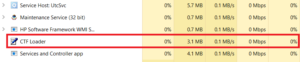
So, if you think that this CTF loader is not causing any issue, then you should ignore it. As in my case, it is taking 0% of CPU and 3.1 MB of memory which is negligible and so I have ignored it. But if it is causing lots of resources of your system, you might want to kill the process.
To kill the task CTF loader, simply right click on it and select to end the process as shown below-

Before killing the task, you should make sure that you are not using any process which is related to voice recognization or handwriting.
How to fix CTF Loader Errors
There are many ways you can fix CTF loader related problems and errors. Below I am explaining a few which you may check in case you get any trouble due to this.
#1 Disable Touch Keyword and Handwriting Related Services
If you receive any error related to CTF loader, the very first thing you should do is to disable the touch keyword and handwriting service. To do that, please follow the below steps-
Step-1: Press Windows + R and type services.msc and hit enter

Step-2: You will get a service window where you look for the Touch keyword and handwriting panel service.

Step-3: Double click on it and you will get a popup window. Here in the general tab look for startup type. By default, it will be automatic, make it disabled and click ok.

This simple 3 steps process should solve CTF loader related errors. If still, you’re getting, look for the next in our list.
#2 Delete the ctfmon.exe executable file
If you are sure that you don’t use any handwriting and voice-related service then you can follow this method. I am again saying to ensure else after deleting the executable file, all related services will be highly impacted.
To delete the executable file, you can follow the below steps-
Step-1: Press Windows + R and type: C:\Windows\System32 and hit enter

Step-2: It will open a window where search for the ctfmon.exe executable file
![]()
Step-3: Now simply delete this file
I hope this method to delete the executable file related to the CTF loader should resolve your issues.
#3 Control Executable File using Task Manager
This method won’t delete the file instead whenever you are not using any related services, it won’t run. And so, you won’t get any CTF related issues. Here we will manage the executable file (ctfmon.exe) using the task manager. To do this, please follow the below steps-
Step-1: Press Windows + R and type taskschd.msc and then press ok

Step-2: This will open the task scheduler window. Here expand the Task Scheduler Library and then further expand Microsoft and then windows.

Step-3: Inside Windows folder, search for TextServicesFramework. Click on it and you will find a job with the name MSCtfMonitor available. Right-click on it and select Disable.
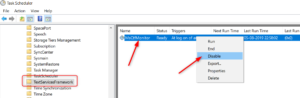
This way without actually delete the file, you will be able to fix the CTF loader related problems. You can again follow the same steps to enable it whenever you feel to do so.
Conclusion
These were all about CTF loader, related problems, and ways to fix this issue. One more thing I would like to mention over here is, sometimes some hacker also uses the same name for the virus. And if that is the case then you should be on alert. For that, you should keep antivirus active in your system.
Leave a Reply