What is pagefile.sys?- Pagefile.sys is a Windows systems file, which acts as a swap file and is designed to improve performance. Windows uses it as a RAM in case your computer ends up needing more RAM than you have. Usually, the page file is 1.5 times than your actual physical memory size, it is the recommended minimum size. The maximum size is three times than your actual physical memory size.
It is a hidden file, which means you could see it in windows file manager0020only if you checked ‘show hidden files and folders’ in Folders options.
Can you delete pagefile.sys? As a system file, you can’t just remove it as a file that you created, but now you no longer need on your system. To do so, all you need to do is set both initial size and maximum size to zero, or click on No paging file and restart your computer. Your computer is no longer using pagefile.sys, and you can delete it now.
I found some confusion regarding pagefile.sys and thought of writing this post. Some people may see it as a cause of the slowdown in your system as it is slower to use the pagefile as compared to the RAM of the system. But it is always better to be safe than sorry, and hence it is always recommended to have a pagefile.sys file as compared to not having one at all.
How does the pagefile.sys work?
The pagefile, which is also known as the swap file, pagefile or paging file, is a file which is present on the hard drive of your system. It is located at C:\pagefile.sys as default, but you won’t be able to see it unless you tell Windows Explorer not to hide protected operating system files.
Your system mostly stores files, programs and other data you’re using in your RAM (Random Access Memory) because it is much faster to read from RAM as compared to your hard drive. Let us take an example here – when you open Firefox, the program file’s of Firefox are read from your hard drive and then placed into your RAM. The computer uses the copies in RAM rather than repeatedly reading the same files from your hard drive.
When your RAM becomes full, Windows movies some of the data from the RAM to your hard drive, placing it in the page file. This file is a form of virtual memory. While writing the data to your hard drive and reading it back is much slower as compared to using RAM, it’s back-up memory, rather than throwing incredibly significant and important data away or having programs crash, the data is stored on your hard drive. This helps to save data, and at the same time save memory and storage space.
Windows will try to move data you aren’t using to the page file. For example, if you have a program that has been minimized for a long time, and it isn’t doing anything, its data may be moved from RAM to your page file. When you maximize the program later, you notice that it takes a while for the program to come back instead of instantly snapping back to life. This is because it is being swapped back from your page file. You’ll see your computer’s hard disk light blinking when this happens.
How to manage your pagefile.sys?
You can manage your pagefile.sys by making it smaller or even moving it to another drive. However, we do recommend only advanced users to carry out this stunt and remember not to delete it.
1) Press the Windows Key + S and begin typing advanced until you see View Advanced Settings and click on the option. Underperformance, click on settings.

2) Now, click on the Advanced tab, the setting option under, performance tab section. A new pop up will open where under advanced tab click on Change.
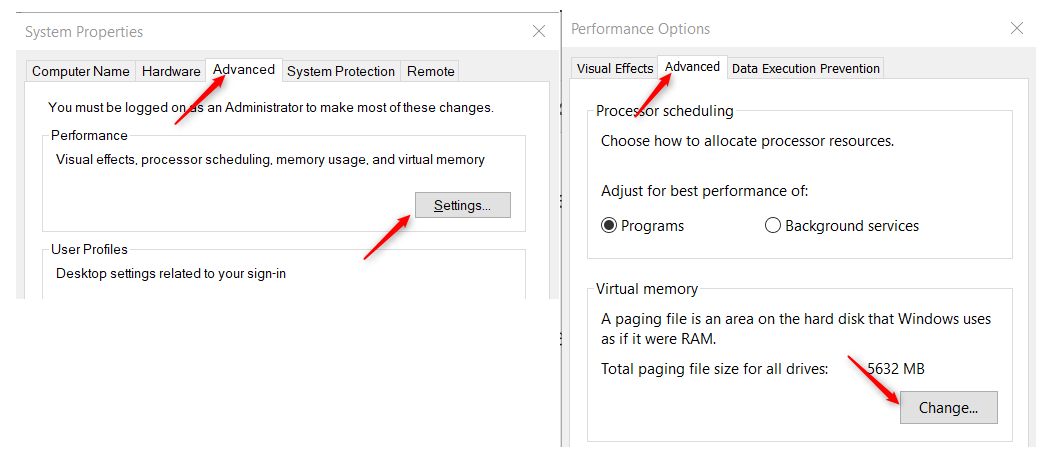
3) When it will be opened, by default, everything will be greyed out. As we said, Windows recommends you do not tinker with the page file. You’ll need to uncheck Automatically Manage page file settings for all your drives.
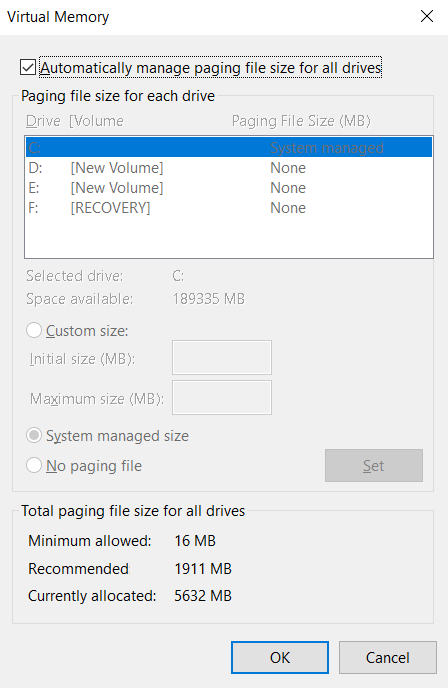
4) Once you’ve done that, all the possible options are now available at your disposal. You can either select a custom size, or you could either select No paging file, then you will no longer use Virtual memory. This can work if you have plenty of memory freeing up drive space and potentially increasing performance.
Finally, you can now move your paging file to a second hard drive freeing up space and potentially increasing performance by not using the C drive. Let us assume that Windows is on your C: drive and your second backup drive is D: drive –
- Click on C: drive and choose ‘No paging file’
- Click on D: drive and select Custom size, or system managed size
Conclusion- What is pagefile.sys?
In conclusion, the page file is an inevitable part of Windows. Having a page file won’t slow down your system – but if your computer is using the page file a lot, then you should consider expanding the RAM size.
If this helped you to understand the pagefile.sys then please share this on social media. Also, you can comment below for any issues/query.
For more such content, please check our technology section. You might also check the below video to understand how to change the pagefile.sys location-
Thanks for the amazing tutorial on the pagefile.sys Sonia.
Can you please share the email id to contact you for the guest post.
Thanks for the comment.
Please check our contact us page.